Adding a user to a schedule
You can add users to a schedule with six different roles
It is essential to share the project schedule with all stakeholders to ensure that contractors and project managers have the most up-to-date information.
When you open the project, you will find the "Users" section at the bottom of the dashboard. Clicking on this will display a view of all users associated with the project.

In the upper right corner, there is a button labeled "Invite User."

Clicking this button opens a window where you can enter the person's email address, name, teams and language of the Sign-in message.
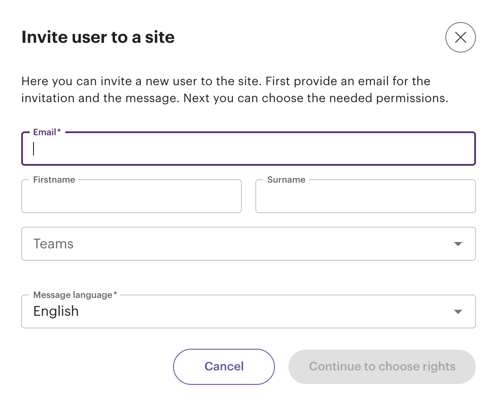
It is important to note that if a user is already registered with Sitedrive, they are the only ones who can modify their user information. Therefore, adding names to existing users will not update their profiles.
Once you have entered the necessary information, please click on the "Continue to choose rights" button. This will prompt a new window to open, allowing you to select the appropriate user rights for the individual for each schedule.

You can see short descriptions of each access rights below the list of users. You can find more detailed descriptions in the access rights article.

You are able to edit the access rights of multiple users at a time by
1. Clicking on the check boxes next to the users.

2. Click on the Edit [number] selected users button. 
3. Select which access roles you want to give to all of the selected users.
Pleas note that you cannot edit your own access rights.